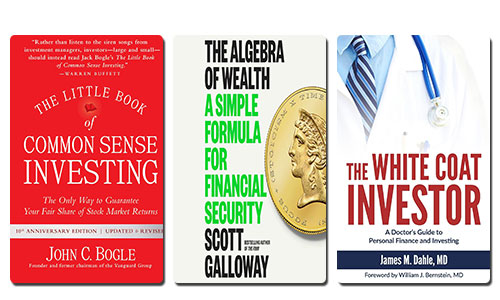Managing personal finances can often feel overwhelming, especially when it comes to budgeting, tracking expenses, and planning for the future. Many people struggle to find a system that works for them, leading to unnecessary stress and confusion.
But what if there was a simple tool at your fingertips that could help you take control of your financial life? Enter Excel—a powerful software that can transform the way you approach your personal finance management.
In this article, we will explore how to use Excel to manage personal finances effectively. From creating budgets to planning for retirement, you’ll discover strategies that can help you achieve financial clarity and confidence.
Join us as we dive into how to use Excel to manage personal finances, unlocking the potential of this versatile tool to enhance your financial journey.
Table of Contents
ToggleGetting Started with Excel for Personal Finance
Setting Up Your Excel Environment
Before diving into managing your finances, it’s essential to set up your Excel environment effectively. A well-organized workspace can make all the difference in how you track your expenses and manage your budget.
Customizing Your Workspace
Begin by customizing your Excel interface to suit your preferences. Consider these tips:
- Use color coding for different categories to enhance visibility.
- Create a dedicated folder for all your financial documents.
- Utilize the toolbar to add frequently used functions for easy access.
Essential Excel Functions
Familiarize yourself with some essential Excel functions that will be invaluable in your financial management journey:
- SUM: Quickly calculate total expenses or income.
- AVERAGE: Determine average spending in various categories.
- COUNTIF: Track how many times you exceed budget limits.
Choosing the Right Template
Selecting the right template can streamline your financial tracking process. There are numerous free templates available tailored for various needs, such as budgeting and expense tracking.
Types of Templates Available
You can find templates that cater to different aspects of personal finance:
- Personal Budget Template: Ideal for tracking monthly income and expenses.
- Expense Tracker Template: Helps monitor daily spending habits.
- Savings Goal Template: Assists in planning for specific financial goals.
Selecting a Template That Fits Your Needs
When choosing a template, consider what aligns best with your financial goals. Look for customizable options that allow you to adjust categories and formulas as needed. This flexibility can help you stay on top of your financial planning.
Creating a Personal Budget in Excel
Step-by-Step Guide to Building a Budget
Creating a personal budget in Excel is straightforward and can greatly enhance your financial awareness. A well-structured budget allows you to allocate your resources effectively and track your spending habits.
Inputting Income and Expense Categories
Start by listing all your income sources and expenses. Here’s how to organize them:
- Income: Include salaries, side hustles, and passive income.
- Fixed Expenses: List rent, utilities, and insurance.
- Variable Expenses: Include groceries, entertainment, and dining out.
Setting Budget Limits for Each Category
Once you have your categories, it’s time to set budget limits. Consider the following steps:
- Review past spending to determine realistic limits.
- Allocate more funds to essential categories like savings.
- Adjust limits based on your financial goals and priorities.
Tracking Your Income and Expenses
Regularly tracking your income and expenses is crucial for maintaining your budget. This practice helps you stay accountable and make informed financial decisions.
Methods for Entering Transactions Regularly
Create a routine for entering transactions in Excel. Here are some effective strategies:
- Set aside time weekly to input new data.
- Use mobile apps to track expenses on the go, then transfer them to Excel.
- Create a dedicated sheet for daily transactions for easy reference.
Tips for Maintaining Accuracy in Your Budget
Ensuring accuracy in your budget is vital for its effectiveness. Consider these tips:
- Double-check entries to avoid mistakes.
- Regularly reconcile your Excel data with bank statements.
- Update categories as needed to reflect changes in spending patterns.
Managing Debt with Excel
Understanding Debt Types
Debt can take many forms, and understanding these types is crucial for effective management. Common types include credit card debt, student loans, and personal loans, each with unique characteristics and repayment strategies.
Overview of Different Types of Debt
Here’s a brief overview of the most common debt types:
- Credit Card Debt: Often carries high-interest rates and can accumulate quickly if not managed properly.
- Student Loans: Typically have lower interest rates but require careful planning for repayment.
- Personal Loans: Can be used for various purposes, usually with fixed repayment terms.
Creating a Debt Repayment Plan
A well-structured debt repayment plan is essential for regaining financial control. Excel can help you organize your debts and develop strategies to pay them off efficiently.
Inputting Debt Information into Excel
Start by listing all your debts in an Excel spreadsheet. Include essential details such as:
- Total Balance: The outstanding amount for each debt.
- Interest Rate: The rate applied to your debt, which affects how much you pay over time.
- Minimum Monthly Payment: The least amount required to keep your account in good standing.
Prioritizing Debts
Once you have all your debt information entered, prioritize them based on interest rates or balances. This will help you decide which debts to tackle first, often referred to as the debt snowball or avalanche method.
Visualizing Your Debt Reduction Progress
Excel’s charting tools can be invaluable for visualizing your progress in paying off debts. Creating graphs can motivate you and provide a clear picture of your journey toward becoming debt-free.
Using Charts and Graphs in Excel
Create visual representations of your debt reduction efforts by following these steps:
- Select the data range that includes your debts and payments.
- Create a bar or line chart to show how balances decrease over time.
- Update the chart regularly to reflect new payments and changes in your debt status.
Identifying Opportunities to Optimize Repayment Strategy
Analyzing your charts can reveal trends that may help you optimize your repayment strategy. For example, if you notice a particular debt accumulating
Planning for Retirement Using Excel
Importance of Retirement Planning
Planning for retirement is a crucial aspect of personal finance. The earlier you start, the more secure your financial future will be. Understanding how to manage your savings effectively can lead to a comfortable retirement.
Why Early Planning is Crucial
Starting your retirement planning early can significantly impact your savings. Here are a few reasons why:
- Compound Interest: The earlier you invest, the more time your money has to grow through compound interest.
- Lower Monthly Contributions: Spreading out contributions over a longer period can reduce the monthly amount needed.
- Flexibility: Early planning gives you more options for investment strategies and risk management.
Using Excel for Retirement Projections
Excel can be a powerful tool for projecting your retirement needs. By inputting various data points, you can create a clear picture of what you need to save.
Steps to Calculate Future Savings Needs
To begin, gather essential information about your current finances and future goals:
- Current Savings: Start with how much you have saved so far.
- Aim for Retirement Age: Decide when you plan to retire.
- Desired Retirement Income: Estimate how much income you'll need during retirement.
Tools Within Excel to Simulate Different Retirement Scenarios
You can use Excel’s functions to simulate various scenarios based on different savings rates and investment returns. Consider creating multiple sheets for different scenarios to compare outcomes easily.
Creating a Retirement Savings Tracker
A retirement savings tracker in Excel can help you monitor your progress toward your goals. This tool will allow you to adjust your strategy as needed.
Designing Your Tracker
Your tracker should include key components such as:
- Total Contributions: Track how much you're contributing each month.
- Investment Growth: Monitor how much your investments are growing over time.
- Projected Retirement Fund: Estimate what your total savings will look like at retirement age based on current contributions.
Reviewing and Adjusting Your Plan Regularly
Regular reviews of your retirement plan are essential. Set aside time annually to reassess your goals, contributions, and investment performance, ensuring that you stay on track toward achieving a financially secure retirement.
Advanced Features for Financial Management
Data Visualization Techniques
Excel offers powerful data visualization tools that can enhance your understanding of financial data. Using charts and graphs can help you see trends and patterns in your spending habits and savings progress.
Creating Graphs and Charts
To visualize your financial data effectively, consider these steps:
- Select Data: Highlight the data range you want to visualize.
- Insert Chart: Use the "Insert" menu to choose from various chart types like bar, line, or pie charts.
- Customize Appearance: Adjust colors, labels, and titles to make your charts clear and informative.
Benefits of Visualization
Visualizing data can provide several advantages:
- Easier Analysis: Charts make it simpler to identify trends over time.
- Increased Motivation: Seeing progress visually can encourage you to stick to your financial goals.
- Better Decision Making: Clear visuals can aid in making informed financial decisions.
Using Formulas and Functions for Analysis
Excel’s advanced functions can significantly enhance your financial analysis. By utilizing these tools, you can gain deeper insights into your finances.
Essential Functions for Financial Management
Consider incorporating these functions into your spreadsheets:
- IF Function: Create conditional statements to analyze different scenarios.
- VLOOKUP: Easily find specific data points within large datasets.
- PIVOT TABLES: Summarize complex data sets for easier analysis and reporting.
Combining Functions for Enhanced Analysis
You can also combine multiple functions to create more sophisticated analyses. For example, using IF statements with VLOOKUP can help you categorize expenses based on specific criteria, making it easier to manage your budget effectively.
Leveraging Templates for Advanced Management
Utilizing pre-built templates can save time and effort while providing advanced features. Many templates come equipped with formulas and functions tailored for personal finance management.
Selecting the Right Template
When choosing a template, consider the following:
- User-Friendly Design: Look for templates that are easy to navigate.
- Customization Options: Ensure you can modify categories and formulas as needed.
- Comprehensive Features: Choose templates that cover various aspects of personal finance, such as budgeting, debt tracking, and savings goals.
Updating Templates Regularly
Your financial situation may change over time, so it’s essential to update your templates regularly. Adjust categories, limits, and goals as necessary to keep your financial management relevant and effective.
Free Excel Templates For Managing Personal Finance
1. Personal Monthly Budget By vertex42
Download free monthly budget spreadsheet to gain better control over your personal finances. Easily compare your budgeted amounts with your actual spending each month.
Download File Here
2. Travel Budget Worksheet By vertex42
Are you preparing for a significant journey? Will you be able to stick to your budget? Instead of spending impulsively and facing debt for years to come, consider using our travel budget template. This tool will allow you to itemize your travel expenses, helping you estimate your total costs and determine if you can enjoy your trip without exceeding your budget.
Download File Here
3. Savings Goal Tracker By vertex42
No matter if you're saving for a vacation, a new car, or an emergency fund, this Savings Goal Tracker allows you to establish clear targets and keep track of your progress. Stay focused on your savings goals and see your deposits grow as you approach each milestone.
Download File Here
4. Money Tracker for Excel By vertex42
As teenagers and young adults start managing their finances—opening checking accounts, getting jobs, and borrowing from parents—they need a way to track their money. This spreadsheet doesn't link to bank accounts, so you can monitor your finances safely. You can save it on your phone and edit it offline, making it easily accessible without an internet connection.
Download File Here
Tips and Best Practices
Regular Review and Adjustment of Budgets
Consistently reviewing your budget is essential for effective financial management. Regular adjustments based on your spending habits can help you stay on track and meet your financial goals.
Importance of Monthly Reviews
Setting aside time each month to review your budget allows you to:
- Identify Trends: Spot patterns in your spending that may need addressing.
- Adjust Categories: Modify budget categories based on changing needs or priorities.
- Celebrate Progress: Acknowledge achievements, no matter how small, to stay motivated.
Strategies for Effective Adjustments
When making adjustments, consider these strategies:
- Be Flexible: Allow room for unexpected expenses or changes in income.
- Set Realistic Limits: Ensure your budget reflects achievable goals to avoid frustration.
- Incorporate Feedback: Use insights from previous months to inform future budgeting decisions.
Staying Motivated with Financial Goals
Setting clear financial goals can keep you focused and motivated. Whether short-term or long-term, having defined objectives helps guide your financial decisions.
Types of Financial Goals
Your goals can vary widely, but here are some common types:
- Savings Goals: Aim to save a specific amount for emergencies or major purchases.
- Debt Reduction Goals: Set targets for paying off debts within a certain timeframe.
- Investment Goals: Establish objectives for growing your wealth through investments.
Tips for Setting Achievable Goals
To ensure your goals are realistic and attainable, consider the following tips:
- Make Them Specific: Clearly define what you want to achieve and by when.
- Create a Plan: Outline steps needed to reach each goal, including budgets and timelines.
- Track Progress: Regularly monitor your advancements toward each goal to maintain motivation.
Cultivating Good Financial Habits
Developing good financial habits can lead to long-term success. Consistency in managing your finances is key to achieving stability and growth over time.
Daily Practices to Implement
You can incorporate these practices into your daily routine:
- Create a Spending Log: Track daily expenses to identify areas for improvement.
- Avoid Impulse Purchases: Implement a waiting period before making non-essential purchases.
- Review Financial News: Stay informed about economic trends that may impact your financial decisions.
The Role of Accountability
Having an accountability partner can enhance your commitment to financial goals. Consider sharing your objectives with a trusted friend or family member who can provide support and encouragement along the way.
Frequently Asked Questions - FAQS
Q. How to create a basic budget template in Excel for personal finances?
A. To create a basic budget template in Excel, start by listing your income sources and expenses. Use simple formulas to calculate totals, and format the sheet for clarity. This will help you manage your personal finances effectively.
Q. What are the essential Excel formulas for financial management?
A. Essential Excel formulas for financial management include SUM, AVERAGE, and PMT. These formulas help calculate totals, averages, and payment amounts for loans, making financial analysis more efficient.
Q. How to track income and expenses effectively using Excel?
A. To track income and expenses in Excel, create a dedicated spreadsheet with columns for each category. Regularly update it with transactions to maintain an accurate overview of your financial situation.
Q. Can I use Excel to calculate my net worth?
A. Yes, you can use Excel to calculate your net worth. List all assets and liabilities in separate columns, then subtract total liabilities from total assets to determine your overall financial health.
Q. How to automate calculations in my personal finance Excel sheet?
A. You can automate calculations in your personal finance sheet by using Excel formulas. Functions like SUM, AUTO SUM, and IF can streamline data entry and calculations without manual input.
Q. How to create a personal finance dashboard in Excel?
A. To create a personal finance dashboard in Excel, use charts and graphs to visualize your financial data. Incorporate key metrics like savings, expenses, and income trends for a comprehensive overview.
Q. What are the best Excel functions for financial analysis?
A. The best Excel functions for financial analysis include NVP, XIRR, and MIRR. These functions help analyze investment returns and evaluate financial performance effectively.
Q. How to use conditional formatting to highlight important financial data?
A. Use conditional formatting in Excel to highlight important financial data by setting rules based on cell values. This visual aid helps identify trends or issues in your budget or expenses quickly.
Q. Can I use Excel to track my investments and returns?
A. Yes, you can use Excel to track your investments and returns by creating a dedicated sheet that lists all investments along with their performance metrics, such as returns over time.
Q. How to create a financial forecast using Excel?
A. To create a financial forecast in Excel, gather historical data on income and expenses, then apply trends using formulas like TREND. This allows you to predict future financial performance accurately.
Q. How to use Excel to track debt repayment progress?
A. Use Excel to track debt repayment by listing all debts with their respective balances and payment schedules. Update the sheet regularly to monitor progress toward becoming debt-free.
Q. Can I use Excel to plan for retirement savings?
A. Yes, you can plan for retirement savings in Excel by creating a savings projection model that factors in current savings, expected contributions, and growth rates over time.
Q. How to create a savings goal tracker in Excel?
A. To create a savings goal tracker in Excel, set specific savings goals with target amounts and deadlines. Use formulas to calculate progress towards each goal visually.
Q. How to use Excel to analyze my spending habits?
A. Analyze your spending habits using Excel by categorizing expenses into different groups and applying pivot tables or charts for visual insights into where your money goes each month.
Q. Can I use Excel to track my monthly income and expenses?
A. Yes, you can track your monthly income and expenses in Excel by creating a simple table that records all transactions, allowing you to maintain an accurate overview of your finances.
Q. How to troubleshoot common errors in my personal finance Excel sheet?
A. Troubleshoot common errors in your personal finance sheet by checking formula syntax, ensuring cell references are correct, and using the error-checking feature provided by Excel.
Q. What are the best practices for organizing financial data in Excel?
A. Best practices for organizing financial data in Excel include using clear headings, consistent formatting, and separating different categories of data into distinct sheets for easy navigation.
Q. How to protect sensitive financial data in my Excel spreadsheet?
A. Protect sensitive financial data in your Excel spreadsheet by using password protection features, encrypting the file, and limiting access permissions as necessary.
Q. Can I use Excel to import data from my bank accounts?
A. Yes, you can import data from your bank accounts into Excel using CSV files or direct connections if supported by your bank's online services, streamlining the tracking process.
Q. How to collaborate on a personal finance Excel sheet with others?
A. Collaborate on a personal finance sheet by sharing it via cloud services like OneDrive or Google Drive, allowing multiple users to view or edit the document simultaneously.
Conclusion
Recap of Key Points
Throughout this article, we explored various methods for effectively managing your personal finances using Excel. From creating budgets to planning for retirement, each section provided valuable strategies to enhance your financial literacy.
Importance of Excel in Financial Management
Excel serves as a powerful tool that can simplify complex financial tasks. Its versatility allows you to track expenses, manage debt, and visualize your financial progress through charts and graphs.
Encouragement to Take Action
Now that you have the knowledge and tools at your disposal, it is time to take action. Start implementing the strategies discussed in this article to gain better control over your financial future.
Next Steps for Financial Success
Consider these next steps as you embark on your financial management journey:
- Create Your Budget: Begin by setting up your budget in Excel and tracking your expenses.
- Set Clear Goals: Define both short-term and long-term financial goals to guide your decisions.
- Review Regularly: Make it a habit to review and adjust your budget monthly for optimal results.
Your Financial Journey Awaits
Embrace the journey of managing your finances with confidence. By utilizing Excel effectively, you can pave the way toward achieving financial stability and success.